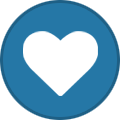-
Posts
164 -
Joined
-
Last visited
-
Days Won
1
Everything posted by or1k
-
Gigabyte Clear Bios RTX 3000 RTX3000.zip
-
Gigabyte Clear Bios RTX 2000 RTX2000.zip
-
Gigabyte Clear Bios GTX 1000 GTX1000.zip
-
ASUS RTX3090 STRIX GAMING RTX3090 STRIX GAMING.zip
-
In this topic will be posting videocards bios
-
tiktok - 125k BP. rainbowrift - 10 rift. trixortreats - 100k BP. legendiri - 100 shards. loveislove - 200k BP. flagb flagp kindrd gflagf gflagq - cringe flags. partytrix - 200 shards. Working Dead by Daylight codes GFLAGF - Genderfluid Pride Flag Charm (NEW!) ISFLAG - Intersex Pride Flag Charm (NEW!) PANSEXUAL - Pansexual Pride Flag Charm (NEW!) NBFLAG - Nonbinary Pride Flag Charm (NEW!) GFLAGQ - Genderqueer Pride Flag Charm (NEW!) AFLAGS - Asexual Pride Flag Charm (NEW!) FLAGB - Bisexual Pride Flag Charm (NEW!) FLAGT - Trans Pride Flag Charm (NEW!) AFLAGG - Agender Pride Flag Charm (NEW!) TIKTOK - 125,000 Bloodpoints LETSROLL - Hand Painted Dwight WARRIORPUPPERS - Warrior Puppers Charm CAWCAW - Feathers of Pride charm PRIDE2022 - Pride Charm PRIDE - Rainbow Flag Pride Charm
-
Fucking hackers. I hate this people. But video is funny.
-
Learning and self-education: Continuously learn and stay updated with new technologies and tools as the field of information technology is constantly evolving. Data backup: Always make backups of your data to ensure you can restore it in case of system failure or data loss. Regularly create and test backup copies. Monitoring and performance management: Maintain ongoing monitoring of system performance. Use resource and performance monitoring tools to quickly identify and resolve performance issues. Security measures: Prioritize system security by implementing appropriate security measures such as using strong passwords, regularly updating software, and installing antivirus programs. Automation: Utilize automation tools for routine tasks to save time and minimize the risk of errors. Learn scripting languages such as PowerShell or Python to create automated scripts. Tracking and documentation: Keep track of all changes made to the system. Document configurations, settings, and procedures to track changes and quickly restore the system when needed. Testing and debugging: Test changes in a separate testing environment before applying them to the production environment. Thoroughly debug and verify changes to ensure they don't cause unintended side effects. Networking knowledge: Gain a solid understanding of networking fundamentals. Learn key protocols such as TCP/IP, DNS, DHCP, and VPN. Understanding networking concepts will help you effectively manage network infrastructure. Responsibilities allocation: If you work in a team, ensure clear division of responsibilities and duties among administrators to avoid conflicts and promote efficient work. Communication and collaboration: Develop strong communication and collaboration skills. Interacting with team members and system users is crucial for successfully completing tasks. Be open to advice and ready to assist others. I hope these tips help you embark on a successful career as a system administrator!
-
Use Tab for autocompletion: In the Linux terminal, you can use the Tab key to automatically complete commands, file names, and directories. For example, if you need to enter the command "cd Documents," you can type "cd Doc" and then press Tab to have the terminal automatically complete the folder name. Command history: You can use the up and down arrow keys to browse and repeat previous commands you entered in the terminal. Utilize Ctrl+R: This key combination allows you to perform a reverse search in the command history. Simply press Ctrl+R and start typing a keyword or phrase, and the terminal will find the latest command containing that sequence of characters. Multi-cursor editing: Some Linux terminals like GNOME Terminal or Terminator support using the Shift+Alt key combination along with a mouse click to create multiple cursors in different parts of the text. This can be useful for simultaneously editing multiple lines of code or files. Function keys: Function keys (F1-F12) in the terminal can be customized to perform various actions. For example, you can set up F2 to quickly execute a specific command or script. Create custom command shortcuts: You can configure your own command shortcuts to execute frequently used commands or scripts. This can be done using the alias utility or by configuring the ~/.bashrc or ~/.bash_profile files. Terminal multiplexers: Terminal multiplexers like tmux or screen allow you to create and manage multiple virtual terminals within a single physical terminal. This can be useful if you want to work with multiple terminal sessions simultaneously or leave a task running in the background. Use Ctrl+C to interrupt command execution: If a command you run in the terminal is taking too long or appears to be stuck, you can press Ctrl+C to interrupt its execution. Use Ctrl+D to exit the terminal: When you're finished working in the terminal, you can type Ctrl+D or the exit command to exit the current terminal session. Clear the screen: Use Ctrl+L or the clear command to clear the terminal screen and get a clean workspace. Suspend command execution: Press Ctrl+Z to suspend the execution of the current command. The command will be paused, and you'll return to the command prompt. You can then resume the command by typing fg to continue in the foreground or bg to continue in the background. Move the cursor: Use Ctrl+A to move the cursor to the beginning of the line and Ctrl+E to move it to the end of the line. This can be helpful when editing long commands. Utilize environment variables: In Linux, you can use environment variables to store and pass data between commands and scripts. For example, the $HOME variable contains the path to your home directory, and the $PATH variable contains the paths to executable files. You can use the echo command to view the value of a variable, such as echo $HOME. Use grep for text searching: The grep command allows you to search for text in files or the output of other commands. For example, grep "keyword" filename searches for the specified keyword in the given file. Redirect output with |: The pipe symbol (|) allows you to redirect the output of one command to the input of another command. For example, ls -l | grep "keyword" only displays lines containing the keyword from the output of the ls -l command. Use find to locate files: The find command enables you to search for files based on various criteria, such as file name, type, size, and more. For example, find /path/to/search -name "filename" searches for files with the specified name in the given path.
-
How to display line numbering in the nano editor by default? How can I make very long text on a single line fit in the console window of the nano editor? How do I enable text selection? All of these questions will be answered in this topic. First, make sure that you have the nano editor installed. sudo apt-get install nano Next, go to the local configuration file of the nano editor on your linux system. It does not matter whether you are using a desktop or a server distribution. sudo nano ~/.nanorc In this configuration file you can customize the nano editor to suit you. My example: set linenumbers set backup set mouse set indicator set softwrap set linenumbers (Display line numbers to the left of the text area. (Any line with an anchor additionally gets a mark in the margin.)) set backup (When saving a file, create a backup file by adding a tilde (~) to the file’s name.) set mouse (Enable mouse support, if available for your system. When enabled, mouse clicks can be used to place the cursor, set the mark (with a double click), and execute shortcuts. The mouse will work in the X Window System, and on the console when gpm is running. Text can still be selected through dragging by holding down the Shift key.) set indicator (Display a "scrollbar" on the righthand side of the edit window. It shows the position of the viewport in the buffer and how much of the buffer is covered by the viewport.) set softwrap (Display lines that exceed the screen’s width over multiple screen lines. (You can make this soft-wrapping occur at whitespace instead of rudely at the screen’s edge, by using also set atblanks.)) You can find a complete list of settings at https://www.nano-editor.org/dist/latest/nanorc.5.html Note that "softwrap" does not move the line to a new one to fit your text into the console window. Everything stays on one line. Therefore, it does not build a new line. P.S. Vim is Sucks.
-
A simple script for DeadByDaylight that can help you pass the QTE check automatically The program use hotkeys to control the functions. You can use them to apply in different scenarios. Installing (You Must Have installed in your system python3 and pip3!!!) cd DBDEazyQTE pip install -r requirements.txt python DBDEazyQTE.py Hyperfocus Pressing 3 or 4 will reset the Hyperfocus tokens to 0. Every time you use this perk from 0 token or maybe the program misses the great Skill Check, you should press 3 or 4 to reset the tokens. Merciless Storm This program will automatically detect the Merciless Storm Perk and counter it when you are repairing generators. Be aware that it will be too late to hit the next Merciless Storm QTE if your CPU is not fast enough, because the time gap between two Merciless Storm QTE is very short. DBDEazyQTE.zip
-
Acer Aspire E5-575 735T DAZAAMB16E0 Quanta ZAA Schematic Diagram Acer Aspire E5-575 735T DAZAAMB16E0 Quanta ZAA Schematic Diagram.zip
-
acer-aspite-one-533-la6222p-nav70-schmatic acer-aspite-one-533-la6222p-nav70-schmatic.zip
-
There was a presentation by Google where the company showed the future of its services: - Gmail now with an AI assistant that knows how to write on-demand emails, picking the right tone; - 3D maps for most major cities, which will show traffic and weather in real time; - Google Photos will have a "Magic Editor" neural network that can delete objects, change lighting, drag objects, and even finish drawing a picture; - A neural network in Google Sheets will be able to build filled tables by a text query. In addition we updated the chat-bot Bard: - Adobe Firefly neural network will be integrated into chat-bot for generating pictures on demand; - Support of 40 new languages, including Ukrainian; - Chat-bot is taught 20 programming languages. It will also be able to explain the meaning of a specific line of code; - Support for plugins will appear; - We will add image recognition; - Chat-bot will be integrated into most services of Google. - Google search engine will be able to give answers to complex questions by collecting information from various sources. In addition, the AI will help with product search - an example with the selection of a bicycle on the screen. - In addition, Google will have an online translation of videos into another language with lip sync. аыаыа.mp4 аыаыа24.MP4 2.mp4 1.mp4
-
Acer Aspire One 522 AO522 - COMPAL LA-7072P Acer Aspire One 522 AO522 - COMPAL LA-7072P.zip
-
Acer Aspire A315-53 C5V01 LA-E891P Rev 2A Schematic Diagram Acer Aspire A315-53 C5V01 LA-E891P Rev 2A Schematic Diagram.zip
-
Acer Aspire 5737Z - COMPAL LA-4681P Acer Aspire 5737Z - COMPAL LA-4681P.zip
-
Acer Aspire 5536 - WISTRON JV50-PU - REV SB Acer Aspire 5536 - WISTRON JV50-PU - REV SB.zip
-
ACER ASPIRE 4349 BoardView ASPIRE 4349.rar ASPIRE 4349.rar
-
Acer Aspire 4320 4720 - QUANTA ZO1 Acer Aspire 4320 4720 - QUANTA ZO1.zip
-
Acer Aspire 4290 - 4920G Launch_Board.rar Power_Board.rar USB_Board.rar Aspire 4290-4920G.rar
-
Acer Aspire 135X - QUANTA ZP1 Acer Aspire 135X - QUANTA ZP1.zip
-
In this topic will be publicated Acer laptop's schemes.
-
Use this script however you want. Source code of main.py import config, re from aiogram import Bot, Dispatcher, executor from aiogram.types import InlineKeyboardMarkup, InlineKeyboardButton num_regex = r"\d+" regex = r"\[\d+\]" bot = Bot(config.BOT_TOKEN) dp = Dispatcher(bot) watch_board = InlineKeyboardMarkup() watch_board.add(InlineKeyboardButton(text=config.BUTTON_TEXT, callback_data="to_watch")) async def add_user(calldata): text_list = calldata.message.text.split("\n") calldata.message.text = "" for i in text_list: is_user = bool(len(re.findall(regex, i))) if is_user: calldata.message.text += f'<a href="tg://user?id={re.findall(num_regex, re.findall(regex, i)[-1])[0]}">{i}</a>' + "\n" else: calldata.message.text += i + "\n" calldata.message.text += f'<a href="tg://user?id={calldata.from_user.id}">@{calldata.from_user.first_name}[{calldata.from_user.id}]</a>' + "\n" return calldata async def remove_user(calldata): text_list = calldata.message.text.split("\n") calldata.message.text = "" if len(text_list) > 4: for i in text_list: if str(calldata.from_user.id) not in i: is_user = bool(len(re.findall(regex, i))) if is_user: calldata.message.text += f'<a href="tg://user?id={re.findall(num_regex, re.findall(regex, i)[-1])[0]}">{i}</a>' + "\n" else: calldata.message.text += i + "\n" else: calldata.message.text = text_list[0] return calldata @dp.callback_query_handler() async def query_handler(calldata): if calldata.data == "to_watch": if config.TEXT_APPEND not in calldata.message.text: calldata.message.text = f"""{config.TEXT} {config.TEXT_APPEND}""" if str(calldata.from_user.id) not in calldata.message.text: calldata = await add_user(calldata) await calldata.message.edit_text(calldata.message.text, parse_mode="html", reply_markup=watch_board) else: calldata = await remove_user(calldata) await calldata.message.edit_text(calldata.message.text, parse_mode="html", reply_markup=watch_board) executor.start_polling(dp) hour_message.py for cron import telebot, config, asyncio from telebot.types import InlineKeyboardMarkup, InlineKeyboardButton watch_board = InlineKeyboardMarkup() watch_board.add(InlineKeyboardButton(text=config.BUTTON_TEXT, callback_data="to_watch")) bot = telebot.TeleBot(config.BOT_TOKEN) bot.send_message(config.CHAT_ID, config.TEXT, reply_markup=watch_board) And config.py BOT_TOKEN = "" CHAT_ID = -1001881205544 TEXT = "Your custom text for message default edit" TEXT_APPEND = "First click on button (first edit) text" BUTTON_TEXT = "Inline button text" ## DO NOT TOUCH for i in [[BOT_TOKEN, "Bot Token"], [CHAT_ID, "Chat ID"], [TEXT, "Text"], [TEXT_APPEND, "Text Append"], [BUTTON_TEXT, "Button Text"]]: if i[0] == None: raise Exception(f"{i[1]} is not defined.") proj.rar
.jpg.21f59ffd286dc62a0a112ccc14771f40.jpg)